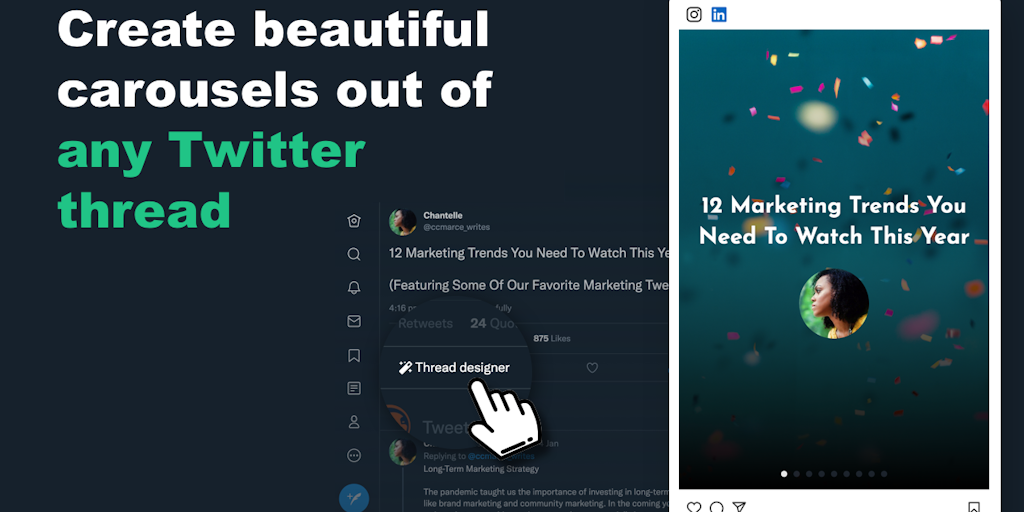Got a lot to say? Don't settle for 280 characters. Create captivating Twitter threads that truly express your story. Forget links, people crave engaging narratives. Discover how to craft compelling threads and explore inspiring examples that will leave your audience hanging on your every word.
And, why start from scratch when you can repurpose existing Twitter Threads made by influencers and creators? Get this free tool that allows you to create beautiful social media carousels out of any Twitter Thread.
Free Google Chrome Extension: Twitter Thread Designer (no email address required!)

TL;DR: How To Create A Twitter Thread?
Add the first Tweet to the thread by clicking the Tweet button. To add another Tweet, click the plus icon. Once all the Tweets have been added, click the Tweet all button.
What is a Twitter Thread?
A Twitter thread, a.k.a. "Tweetstorm," is a series of tweets posted by the same person, typically about the same topic. They read as a continuous post, which is perfect when you need more than 1 Tweet to express yourself.
Twitter threads are great for providing more information and context around a certain topic when you don't want to be constrained by Twitter’s 280-character limit.
This is what a Twitter thread looks like on the platform:


Now, why should you be posting Twitter threads? Here are some reasons why they are interesting to you:
- Here at StoryChief we found that Twitter Threads receive more impressions and engagements compared to single tweets.
- You can go beyond the character limit of Twitter to explain something more in-depth
- They allow you to position yourself as a thought leader in your niche
- You can pull traffic to your website by sharing key takeaways from a piece of content and by adding a link at the beginning and end of the thread
How to create your own Twitter thread
You can use Twitter’s desktop site, Android app, or iPhone app to post threads. In this tutorial, we’ll be using the Twitter desktop site, but the process is exactly the same for the apps.
TL;DR: Compose a Twitter post like you normally would. Hit the + icon to add a second tweet. Simply repeat this until your post is ready. Then click ‘Tweet all’.
Step 1: Write the first tweet
Write your tweet as you would otherwise. To add another tweet (s), click the highlighted plus icon (the icon will highlight once you have entered the text). This is how you turn a single tweet into a thread.

Step 2: Compose the second tweet
Compose the second tweet as you normally would. Note: If you go over the character limit, the text that is over the limit will be highlighted for easier editing before you post.

Step 3: Add as many tweets as you need
Continue this process until you are satisfied with your thread.
Step 4: Publish your thread
When you’re ready to launch, click the blue ‘Tweet all’ button.

And there you have it. That is how you post a Twitter thread. 🎉
Reading tip: Finding the Best Times to Post on Social Media (July 2023)
Step 5: Add more tweets to your thread
You can always add more tweets to an existing thread. To do this, go to your thread and click the “Add another Tweet” button at the bottom. This is useful when you want to clarify something or add new insights.
Now, let’s dive into some examples of Twitter threads and explain what makes them so interesting.

Twitter thread examples to get you inspired
1. A list of resources
These types of posts are pretty straightforward and require minimal introduction. Just jump straight into the good part by promising a list of tools to achieve a certain goal, which is ROI in this case.
2. A list of (controversial) learnings or advice
There’s no better way to hook your audience than by stating something controversial. In this case, Clint Murphy explains how you can be successful by going against popular beliefs.
3. A list of tools or people
People love tools and tips that will make their lives easier. Think of industry-related tools or influencers that will improve your audience’s day-to-day.
4. Valuable tips and insights about a certain topic
Hook your audience by stating a widespread issue and explaining the desired outcome in the first tweet so that your audience wants to read more.
How to repurpose existing Twitter Threads?
Now you may be wondering...
There are already so many great Twitter Threads out there and you struggle to come up with content of your own. How can you use existing content to your advantage?
The short answer is that you can!
Our brand new, and free, tool allows you to grab an existing Twitter Thread from any person and repurpose it into beautiful slideshows for LinkedIn and Instagram.
Grab it here:
You can start using this immediately. We don’t even ask for your email address to get access.
Here’s a short tutorial to start using our Twitter Thread Designer.
How to use the Twitter Thread Designer
- Install this free chrome extension
- Once installed navigate to Twitter to find any Twitter thread or use this website to find curated Twitter Threads.
- After installing the Chrome Extension you’ll see a new button on Twitter called Thread Designer. 🪄

- Once clicked you’ll be brought to the editor

- Now you can already see the preview of the slideshow, you can tailor colors, background images, hide or unhide threads, etc.
- Once done, export as PDF, which is needed to create carousel posts on Linkedin, or export Images to create an Instagram carousel.
So now, you can create a lot of value on your social channels, without spending much effort. Enjoy!
FAQ related to Twitter Threads
What is a subtweet?
A subtweet, or a subliminal tweet, is a Twitter post that references another user without mentioning their @username or real name. Subtweeting is often used to comment on someone while keeping their identity vague so that no one will (probably) figure out who you're talking about.
How do I link to a tweet?
Go to the tweet and select the Share icon. Then, in the pop-up menu, select Copy link to Tweet to copy the URL to your clipboard.