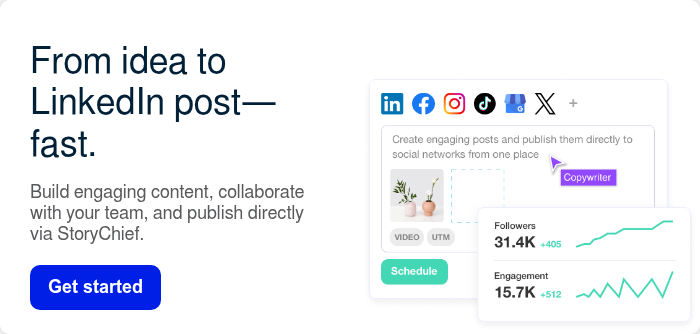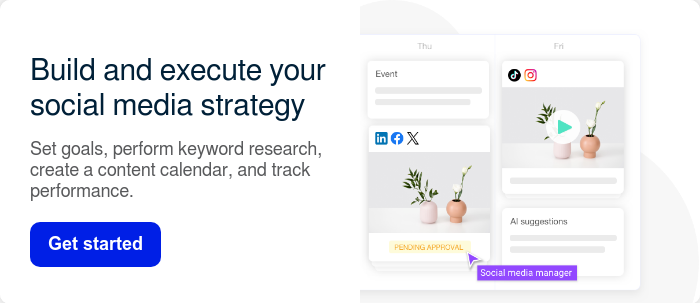LinkedIn carousels allow you to create visually compelling stories that stand out in crowded feeds. This guide covers everything you need to know to create high-performing carousels that educate your audience and boost engagement, from the ideal LinkedIn carousel size to tips to grow your audience.
You’ll learn:
- What is a LinkedIn carousel
- Why use LinkedIn carousels?
- The top tools to easily create carousel posts
- Carousel best practices
- Extra tips to continue growing your LinkedIn audience
Creating an informative and eye-catching sequence of many slides enables you to showcase products, promote content, and highlight company news to your professional network.
Done right, LinkedIn carousels can become an effective tool for building authority, sparking meaningful conversations, and expanding your reach across the social media platform.
What is a LinkedIn Carousel?

Carousels stand out in the LinkedIn feed, catching viewers' eyes as they quickly scroll. Photo albums give you a great way to convey information and messages you want your professional network to notice and engage with.
You can cover many topics with a carousel post - product or service announcements, event promotions, company news, expert tips, branded storytelling, and more. A LinkedIn document post gives you flexibility in the type of content you share, how in-depth you go with your information, and the visual elements you include.
Are LinkedIn carousels really that powerful?

LinkedIn is an effective platform for professionals looking to establish their personal brand, connect with industry leaders, and grow their careers. With over 1 billion members in more than 200 countries and territories worldwide, it offers access to the world's largest professional network.
Carousel posts on LinkedIn perform better than regular text posts, video or image posts, driving more comments, reactions, clicks, and overall visibility within your target audience. Carousels are the best-performing post type on LinkedIn.
Every click on a carousel slide counts as engagement; it's one of the reasons why a carousel post with multiple images gets great results!
By scrolling or swiping through your carousel, LinkedIn members actively consume information rather than passively reading. It's harder for them to scroll away as the Ovsiankina effect kicks in, causing them to finish what they started.
The visual eye-candy makes them more likely to react, leave comments or share your post - all signals to the LinkedIn algorithm that your content resonates.
Higher visibility then introduces your brand, products or messages to new connections as well. More eyeballs and increased engagement mean your content reaches and resonates with a larger professional audience.
And finally, people can download your PDF directly, allowing them to save your guide for later.
StoryChief helps you create engaging LinkedIn carousels and content that drive leads and conversations. Try it free.
LinkedIn carousel post requirements
The best LinkedIn carousels are made up of high-quality PDF documents. You can choose to upload a Word document or a PowerPoint presentation as well, but PDFs will come out better to your readers.
You’re able to freely choose any aspect ratio, size, or resolution as you want, as long as every page is the same format. The recommended LinkedIn carousel sizes and aspect ratios for your posts can be square (1080 x 1080), portrait (1080 x 1350), or landscape (1280 x 720).
Linkedin Carousel Specs & Size Guide:
- Square: 1080 x 1080
- Portrait: 1920 x 1080
- Best format: PDF
- PDF file size: 100 MB (maximum)
Obviously, LinkedIn carousels can be repurposed for other platforms.
Tools to make LinkedIn Carousels
AICarousels - Best AI Carousel Generator

aiCarousels (#1 tool) is the best way to create a LinkedIn & Tik Tok Instagram carousel post.
LinkedIn carousel generators are some of the best and easiest options to make LinkedIn carousels. You can use AI to easily optimize a carousel PDF. You can get started with long-form existing content and with the power of artificial intelligence and the power of these tools you can have a great slideshow document in minutes.
AICarousels features an AI writing assistant, auto-resize, customizable templates, pre-defined colors & fonts, and custom presets.
Pricing: Free to use, the pro version has an AI carousel generator that allows you to turn a topic, text, video, website, YouTube video, or PDF into a LinkedIn carousel with one click.
Taplio - Simple AI LinkedIn Carousels

Taplio is a LinkedIn marketing tool. They have a free LinkedIn carousel post generator with AI. You can turn tweets, Reddit posts, and images into threads. So you can easily repurpose content for other social media channels.
Pricing: Free to use
Adobe
If you have the Adobe Creative Suite, there are multiple tools available for you to create PDF documents quickly. From full-featured document editors like Adobe InDesign, photo editors like Adobe Photoshop, vector editors like Adobe Illustrator, to social-media post makers like Adobe Express. It depends on which tool you’re most familiar with.
Adobe InDesign
If you use Adobe InDesign, you’re probably already familiar with how to make a beautiful and clean PDF for print or for the web. But did you know you can use it for LinkedIn carousels?
Watch the tutorial video for Instagram carousels and apply the LinkedIn carousel size. Or, follow this guide by Designcuts to learn how to use Adobe InDesign for social media carousels: How to Make Social Carousels Using InDesign with Gareth David.
Adobe Illustrator

Adobe Illustrator is a fantastic tool that professionals can use to create documents. For LinkedIn carousels, you need to make a new artboard for each slide, then finally “Save As...” and save your document as an Adobe PDF. Each artboard will then become a slide on LinkedIn.
Adobe Express
Adobe Express is a simple tool for making social media graphics; although it’s primarily used for animated Instagram carousels, you can use it for LinkedIn, too. Follow the video tutorial above to see the software in action.
Canva

You can use Canva to create a LinkedIn carousel PDF quickly. Choose from their LinkedIn carousel templates, edit the design in their editor, and export the PDF. It’s a good choice if you’re already paying for Canva, but otherwise, you might have to sign up for a paid plan and there are better free options available here.
If you don’t have any of these tools, you can use simple online software that is often free to use. Here are the best LinkedIn carousel generators right now:
How to Post a LinkedIn Carousel
Let’s get started in 5 easy steps to create your first carousel post:
1. Create a Carousel Document

Use any of the software tools or online carousel generators to make a PDF. Save it to your desktop and check if each page has the right LinkedIn carousel size & dimensions and looks great on your device. If everything looks fine, you’re ready to make your first Linkedin carousel post.
2. Start a New Post

Go to your LinkedIn feed or homepage and click "Start a post." Write or generate a caption with AI. If you don't see the "document" button right away, click the Plus (+ "more") to see more options.

Click the document icon ("Add a document") and choose your carousel PDF file. You can also drag and drop the file into the post box.
3. Add a title

Add a descriptive title to your carousel post. This will appear above the carousel in your feed. Adding a title helps your document get discovered more easily. Learn more.
4. Schedule or Publish

You can publish your first carousel post right away or schedule it for later. Click the "..." icon in the top right corner of the post box and select "Schedule post."
5. Share your post
Once you've published your carousel post, you can share it with your network. Click the "..." icon in the top right corner of the post box and select "Copy link to post." You can then paste the link into a message or email to share whenever you want.
StoryChief helps you create engaging LinkedIn carousels and content that drive leads and conversations. Try it free.
Best Practices for a LinkedIn Carousel
LinkedIn carousels allow you to share visual stories and deliver information in bite-sized slides. When done right, carousels are an easy way to stand out in the LinkedIn feed and keep viewers engaged from start to finish.
A well-crafted LinkedIn carousel can:
- Educate your audience
- Raise brand awareness
- Promote products
- Drive lead generation & website visits
However, creating an effective carousel requires strategy and best practices. Follow these key steps used by top content marketers and social media managers:
1. Identify Your Goals First
Before creating your carousel, clearly define what you want it to achieve. Some examples of carousel goals include:
- Educate your audience on a concept
- Promote a new product, service, or offering
- Drive traffic to your website or landing pages
- Generate leads with downloadable assets
Once you know your goals, you can shape content that persuades viewers to take your desired actions.
2. Outline Your Content Structure
Create an interactive story and map out the narrative flow of your carousel with a content outline:
- Hook introduction slide
- Key message or theme
- Supporting points (3-5 slides)
- Visual evidence like stats, quotes, images
- Strong call to action finale
This ensures your sequence flows logically and keeps viewers engaged start to finish.
3. Craft Visually-Compelling Slides
Carousels must catch the eye quickly in crowded feeds using:
- Multiple images
- High-quality images and graphics
- Infographics
- Minimal, readable text
- Good use of color and negative space
- Strategic alignment of elements
Tools like LinkedIn Carousel Generators, Visme, Canva, and Adobe Spark make it easy to create professional, templated slides.
4. Draft Headlines That Draw People In
Write clear, benefit-driven headlines for each slide that make visitors instantly curious to know more.
- ❌ Vague: "Carousels: What You Need to Know"
- ✅ Specific: “5 Must-Follow Rules for Killer LinkedIn Carousels”
Keep headlines short, scannable, and focused on delivering value.
5. Provide Genuine Value and Insights
Carousels must inform, educate, or entertain - not just promote products blindly, include:
- Relevant research and statistics
- Expert perspectives
- “Behind-the-scenes” insights
- Actionable advice and best practices
This establishes your authority and credibility while keeping your target audience engaged.
6. Wrap Up with a Strong Call to Action
Every carousel should conclude with a clear call to action, asking your target audience to:
- Download an asset
- Visit your website
- Register for an event
- Follow your company
- Share the post
Highlight your CTA visually and remove any barriers to taking action.
Since December 14th, 2023, native carousels have been removed from LinkedIn. Only PDF documents are allowed. If you embed clickable links within any image or video, your content will be visible, but the clickable links will not work. So, any call-to-action button or in-image links you may add will just be there visually.
Following these carousel best practices will boost engagement, website traffic, leads and brand awareness. Test and refine based on data insights.
More LinkedIn Marketing Tips & Resources
To continue growing your audience with LinkedIn’s 1B+ members, here are some further LinkedIn & marketing resources:
- The Content Team's Guide to LinkedIn Marketing
- Creating Content Pillars for Social Media
- Create an AI Social Media Strategy in 5 Minutes
- 28 Social Media Planning Tools
- Top 10 AI Tools for Business in 2025
There is always more to test and optimize. To discuss how our team of LinkedIn specialists can help build your professional brand and value, don’t hesitate to reach out and get a demo of StoryChief.
StoryChief helps you create engaging LinkedIn carousels and content that drive leads and conversations. Try it free.