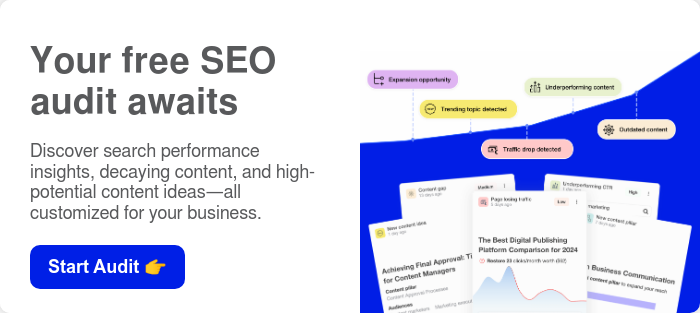Having a blog is crucial for driving more organic traffic, leads, and sales for any business. But simply publishing posts isn’t always enough. You need to get your blog indexed by Google whenever you publish new blog posts or update your articles.
In this post, you’ll learn:
- Why fast blog indexing matters
- Core blog indexing basics like how crawling, processing, and signals impact indexing times
- 9 proven tactics to slash blog indexing times from weeks to just hours
- Fixes for major blog indexing issues like pages not being crawled or indexed
By following these best practices, you can help Google discover, crawl, and index your latest blog posts almost instantly (instead of waiting for weeks). The faster your blog gets indexed, the sooner sweet organic traffic starts rolling in.
Update: Google has added a Spam Warning To the Indexing API. Read our tactics below to see what are the alternatives you should use now.
What is the Google Index?
Indexing refers to the process of Google adding web pages into its massive searchable index or database. It contains all the webpages the search engine has crawled and stored for use in search results.
Blog posts in the Google index can appear in search results. Fresh content must get indexed before ranking and showing up. So if your blog post is not indexed, it won’t show up in the search results.
There are a few steps to your blog getting indexed, here is how the process looks like:
- Googlebot crawling: Blog indexing begins by Googlebot and other crawlers discovering new blog posts or updated articles through sitemaps or simply exploring your blog by the internal links it has.
- Indexing: The crawlers scrape the information and store them in a massive global database.
- Processing time: After crawling, Google takes some time to analyze pages and decide the indexing status. Some blog posts may require longer processing. Expect 1-4 weeks typically.
- Ranking signals: Google relies on signals like keywords, links, structure, performance, and user engagement to determine which blog posts seem most relevant and valuable to index and then display to a searcher.

This process works automatically, with complex algorithms deciding what blog posts to crawl, index and rank. However, you can influence Google’s blog indexing by managing how bots discover your online content and get your blog posts to index faster.
Why your blog being indexed matters
Faster indexing equals faster search visibility and traffic impact for newly published blog posts. Here’s why it’s so vital:
- Increased Organic Visibility: The quicker your blog gets indexed, the sooner it can start ranking for relevant searches related to your post’s topics and keywords. This visibility leads visitors to your blog.
- Beating the Competition: New blog posts allow you to target emerging industry trends, questions, and search terms before competitors. But poor blog indexing delays that first-mover advantage.
- More Overall Indexed Pages: Consistently creating and indexing posts over months and years significantly grows the proportion of indexable pages on your site. This metrics signals authority to Google.
In short: faster indexing helps your blog content build organic visibility, traffic, and authority more quickly. These next sections reveal the best methods to achieve that.
Having your latest blog posts indexed by Google quickly is crucial for driving more organic traffic and visibility faster. But most websites experience 1-4 week delays before new content gets indexed.
Here are 9 steps with proven tactics and tools to slash the time needed for Google to index your newly published or updated blog posts down from weeks to just hours or days after hitting publish on your blog
Step 1: Force indexing via URL Inspection Tool
The fastest way to directly notify Google of new or updated blog content is submitting those URLS directly in Google Search Console in the URL Inspection Tool.
This is also the best way to check the current indexing status of a blog post, to confirm the sitemap, the canonical URLs and any structured data it may have.
Start by opening up Search Console and copy pasting your URL into the search bar on the top:

If you see a green check and “URL is on Google”, it means the blog post has been indexed. If the page has been changed or if you want to crawl it again for your updated content, click on “Request Indexing.”

You can also view the full indexing status by clicking on the accordion for “Page Indexing”. This shows you important details about some technical SEO of your page, such as:
- Discovery: Any sitemaps or internal links your blog post was found on.
- Crawl: The last time the page was crawled, if the crawler was a mobile device or a desktop and if the crawl was successful.
- Indexing: The canonical URL and if it the URL your entered is the same as the canonical.

Step 2: Submit a sitemap to Search Console
An XML sitemap enumerates all public URLs on your site for crawler discovery efficiency. This list of pages signals new blog posts as crawl-worthy. It looks something like this:

Usually, the sitemap exists on this URL: https://example.com/sitemap.xml
Plugins or your blogging system automatically update sitemaps whenever you publish content. So StoryChief handles updating the sitemap for you. But if you’re creating your own sitemap, you need to keep it up to date.
If implementing XML sitemaps manually, take a look at Google's sitemap guidelines on proper formatting, code validation, and hosting.
Adding your Sitemap to Google Search Console
After you’ve confirmed your sitemap exists, you need to add it to the webmasters tools by Google. You can do so quickly:
- Add your blog to Google Search Console.
- Go to Indexing -> Sitemaps.
- Copy your Sitemap URL into the input and hit Submit.

Now, Google will check your blog’s sitemap for changes and when content has been modified or added, it will crawl the new blog posts to index them faster.
Step 3: Add more internal links
The more internal links you have on your blog, the more a search engine understands that this page is essential and should be indexed.
Your most important blog posts should not be 2-3 clicks away from the homepage of your site, and it helps to have a structure of your website that ensures that any other page can be found in just a few clicks.
You can use a tool like Screaming Frog, Ahrefs or SEMrush to make a technical SEO review of your internal links and see the crawl depth of each page.

Here are the best ways to improve internal linking for blog posts:
- Previous/next article navigation or breadcrumbs
- Recent post sidebar or footer with “Related Stories.”
- Relevant category, tag, and author pages
- Legacy evergreen content (eg, your best content) on similar topics
- Adding contextual links inside your blog content

Step 4: Get more backlinks
The size of your crawl budget depends on your website authority (also known as DR, DA, or AS in SEO tools). The more backlinks you have pointing to your website, the bigger your overall budget is and the faster your pages will get indexed.
Over time, this can make a huge difference for search engine rankings, your indexing speed, the authority of your brand, so we consider it the most essential part of a good SEO strategy.
New blog posts on StoryChief (High DR) get indexed in 1-5 minutes after sumbitting them to Google Search Console and they’ll show up in the top 10 on Google immediately. But for other SEO clients, it can take days or weeks. That’s why it’s important to focus on your best links. Ilias, link builder at LinkDR
Step 5: Share on social media
Publishing blog posts while sharing them on social media signals freshness to search engines, as Google uses them for real-time engagement signals.
Content repurposing and distribution are key in content marketing for SEO and a broader reach. You’ll also get more real and natural traffic and engagement and build out more of your social following.
Our content marketing platform (StoryChief) helps you share your articles on social media with just a few clicks. You can instantly share it on LinkedIn, Twitter / X, Instagram, Facebook Groups, and so on! Give it a try.

Step 6: Optimize on-page SEO
Well-optimized on-page SEO elements like title tags, meta descriptions, alt text, schema markup, etc, intrinsically demonstrate relevance and quality to Googlebot. It’s important to do a SEO audit frequantly.
Pages lacking crucial SEO metadata face slower crawl prioritization. On-page optimization proves you created content for users, not just bots.
- Perform keyword research: Identify relevant keywords and phrases that your target audience is searching for.
- Optimize title tags: Include the focus keyword in the title tag of each page to help search engines understand the content.
- Use headers: Organize your content with header tags (e.g., H1, H2, H3) to improve readability and emphasize important topics.
- Write compelling meta descriptions: Craft informative and engaging meta descriptions that include your focus keyword to encourage users to click on your page.
- Optimize image alt text: Add descriptive alt text to images, including relevant keywords, to help search engines understand the visual content.
- Implement structured markup: Use schema markup to provide additional information about your content, making it more accessible to search engines.
- Optimize URLs: Create clear and concise URLs (or slugs) that include your focus keyword to improve user experience and search engine understanding.
- Ensure mobile responsiveness: Make sure your blog is optimized for mobile devices to provide a seamless user experience (and like in our example, your content is actively being read by Google’s smartphone crawler).
- Improve site speed: Optimize your blog's loading speed to enhance user experience and search engine rankings.
Step 7: Technical SEO & site indexing issues
If you have issues on your site it might impact the website crawler to stop processing or indexing your website. The crawlers simply can’t continue spidering and going through your site page by page. So it’s critical to make sure you address all the technical SEO issues first.
Here is a quick technical SEO checklist when it comes to indexation:
Robots.txt
User-agent: *
Allow: /
Disallow: /wp-admin/
Disallow: /cdn-cgi/
Sitemap: https://example.com/sitemap.xml
Add a robots.txt file to the root of your domain, similar to the example above. Allow the root path “/” and disallow any pages that should not be crawled but might have internal links to it. Such as the “/cdn-cgi/” path if you use Cloudflare or “/wp-admin/” if you use Wordpress.
This is critical for saving your crawl budget and ensuring every search engine finds your sitemap.
Canonical URLs
<link rel="canonical" href="https://storychief.io/blog/indexing">
Canonical URLs are critical for making sure your pages only get indexed and crawled once per visit. If you have slightly different versions, for example, (/blog/indexing) and (/blog/SEO/indexing), because of your site structure, you need to set a canonical meta tag to make sure search engines know exactly which page is the right one.
Canonical URLs are a must in most cases and are the first thing you need to make sure you set. If you have an affiliate program, for example, you might have a lot of links with query strings such as “/blog/indexing?ref=ilias”, which search engines like Google will see as a different page entirely.
For content with unique parameters to filter (?sort=price) or search (?q=text). Each variation can be counted as a new crawl on the page.
This will help you save your crawl budget, prevent indexing issues with multiple URLs and keyword cannibalization, and centralize link equity (or link juice) to a specific page.
Server errors
If you have pages with 500 errors or 404 errors and you’re internally linking to those pages this might affect your speed of indexing and the indexation status of those pages and the rest of your website.
You can see all the pages with server errors in Google Search Console. Just go to the “Page Indexing” section and see why pages aren’t indexed.
Note that you won’t be able to fix everything, 404 errors can happen naturally if you remove the page from your site. But make sure to set redirects or fix broken links if you change the path of a page.
However, server errors (5xx) should be fixed immediately. Monitoring site health in GSC or SEO tools proactively can fix, prevent and notify you of these issues.
Step 8: Publish higher-quality content
Each site has a limited crawl budget - the total of URLs Google can process per session. Excessive low-value pages strain site budgets, slowing new content indexing.
If you have a lot of blog content that is outdated, duplicated, or low quality, it causes a lot of competition for your crawl budget, making crawling your website a little bit slower. For SEO, it’s often better to refresh existing blog posts for a higher content ROI and to improve the ranking of those articles.
For example, if you have duplicate or thin blog content, you can merge them with a 301 redirect. It’s important to keep publishing focused on ensuring existing pages bring value before diluting efforts. Every unnecessary poor page delays good page indexing.
Step 9: Use Google indexing tools
Google indexing tools are essential for making your website visible to search engines. They help submit your website URLs to search engines, allowing them to crawl and index your website's pages. Once your website is indexed, search engine users can find your website when searching for relevant keywords or phrases. Here is a list of some of the most effective website indexing tools:
URL inspection in Google Search Console
Google Search Console allows you to submit your website's URLs and sitemaps directly to Google, ensuring that Google indexes your website. You submit the URLs in the URL inspection tool, and it will crawl and index the page instantly. The downside is that it’s a long process if you have a large selection of pages.
Bing Webmaster Tools
Bing Webmaster tools help you submit your website URLs to Bing, allowing it to crawl and index your website's pages. It also provides features to understand your website's performance and improve its search engine rankings.
Note that Bing is the underlying search engine for DuckDuckGo, ChatGPT, Perplexity AI, Ecosia and more search engines. So, making sure you set up Bing and the IndexNow API is critical.
What about other Index API tools?
Most other indexing API tools have been discontinued. Google has now updated its Indexing API documentation to include a warning about spam detection and potential consequences for misuse.
“All submissions through the Indexing API undergo rigorous spam detection. Any attempts to abuse the Indexing API, including using multiple accounts or other means to exceed usage quotas, may result in access being revoked.”
The API was not a loophole for faster indexing and was abused by these types of indexing tools. So they no longer work and can risk getting penalized by Google. So it’s best to avoid them.
Why isn't Google indexing my new pages?
Despite your best efforts, sometimes blog posts face delays entering Google's index. If pages aren't indexing, utilize Google Search Console's tools to identify and fix the obstacles.
You can find this in the Indexing -> Pages panel in the sidebar of the Google Search Console.

And then you see the reason why pages aren’t indexed and are not served on Google:

Pages "Discovered - Currently Not Indexed"

This status means Googlebot found the URLs in a sitemap or crawl yet hasn't added them to the index. Causes include:
- Sites exceeding crawl budget
- Low-value thin pages
- Server errors during crawl
- Blocking metadata
Check for site barriers, optimize pages, and resubmit indexing requests manually or with a tool.
Pages "Not Found (404)"
This means Google couldn't initially access pages. Verify:
- Pages are live, without technical errors
- Robots.txt allows access
- Links aren't broken and lead to functioning URLs
Correct any issues for Google to retry indexing upon next crawl.
Pages "Crawled - Currently Not Indexed"
Google accessed and crawled pages but chose not to add to the index yet based on evaluations of quality and usefulness.
Thin content, extensive monetization, missing info, duplicate messaging, and more influence exclusion. Strengthen pages and seek indexing reconsideration.
Indexing Status Missing Entirely
If Google hasn't recognized submitted pages yet without any status reports, confirm that your site:
- Has DNS configuration directing traffic
- Implements proper URL canonicalization
- Limits excessive pagination stretching crawl budget
Then resubmit the sitemap file and specific URLs needing indexing. You can also use the URL inspection tool to manually check the status of each missing page.
While Google promises no guarantees on exact indexing speed, mastering these troubleshooting insights will help debug and accelerate getting your new blog posts into the search index.
Conclusion
Getting blog posts indexed quickly takes work but pays dividends through greater organic visibility and traffic to reward your efforts. You’ll show up for more keywords and can get more leads and sales for your business.
Let’s wrap up with these key takeaways and next steps:
- Directly submit URLs through the URL Inspection Tool
- Submit your sitemap on Search Console
- Add more internal links
- Share your blog posts on social media.
- Optimize your on-page SEO
- Fix your technical SEO that obstruct Googlebot
- Product more high-quality content.
- Consider using a dedicated indexing automation tool.
- Use a tool like StoryChief to improve your content marketing.
Commit these proven search engine optimization (SEO) skills to memory for publishing blog content that earns swift indexing to maximize organic visibility and reader value.
Want to learn more about content marketing and how writing high quality blog posts + social media posts can help?
- Creating Content Pillars
- Create an AI Content Strategy in 5 Minutes
- 28 Content Planning Tools
- Top 10 AI Tools for Business in 2025
- ChatGPT Prompts for SEO
To discuss how content marketing can transform your marketing performance, request a demo or start your free StoryChief trial (a blogger’s secret weapon!). Our team would be happy to give you a walkthrough.
If you happen to know someone who could use StoryChief, refer your friends and we’ll give you a $50 bonus per lead + 15% revenue share!