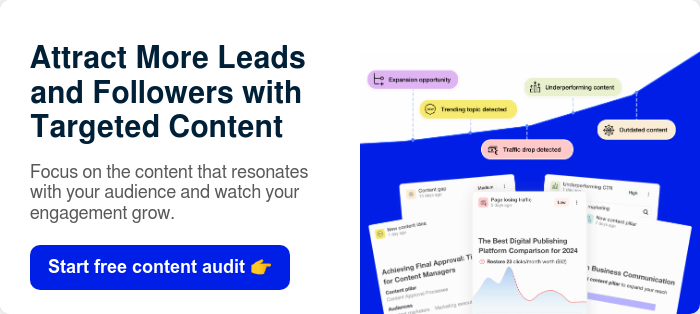Reporting on social media and content marketing for your clients is a major challenge. You’ve got analytics reports scattered across different tools, making it almost impossible to prove the ROI of your services and showcase how much value you’re delivering for each client.
But here’s the good news: when you use one central collaboration tool, you can streamline your analytics too. StoryChief is a content collaboration platform that offers instant data on all of your content marketing efforts.
This data is available in seconds, so you can deliver reports quickly and get back to creating more awesome content. 📨
In this post, we walk you through the helpful reports you can generate with StoryChief —whether you’re working in-house or serving clients.
Managing clients’ content using collaborative workspaces
Let’s start with a quick overview of StoryChief workspaces. With StoryChief, you can create an unlimited number of workspaces to manage all of your different client accounts.
You’ll be able to build reports with all of the insights below for each workspace, so you’re automatically tracking audience growth, engagement, and more on a client-by-client basis.

You use our content collaboration features to manage everything in its own workspace:
- Blog posts (we call them stories!)
- SEO and readability optimization
- Social media posts
- Automated multichannel publishing
- Evergreen content promotion
- Freelance writers, social media managers, and graphic designers
- Editorial briefs
- Reviews, comments, and approvals
- Email newsletters
- Press contacts, ambassadors, and employee advocates
StoryChief eliminates the need for various tools by bringing SEO, writing, reviewing, publishing, and promotion together in one beautiful platform. Start your free plan now!
Whether you offer content marketing services, social media marketing services, or both, you’ll be able to save hours each week by streamlining your work and eliminating copying and pasting. Plus, because everything is happening inside of StoryChief, you’ll be able to easily collect insights for your analytics reports.
13 insights you’ll collect automatically with StoryChief
There are so many different insights you can generate with StoryChief. Here are some of our favorites.
1. Website Impressions, Clicks, Positions and CTR
Get a comprehensive view of your website's performance with this dashboard. It provides insights into the number of views, clicks, search rankings, and click-through rates.
Within the "click performance in detail" section, you'll find a breakdown of your most successful and least successful keywords. Focus on improving content related to declining keywords by revising it if necessary.

2. Organic Traffic Trends Over Time
Analyze traffic trends over time to identify successful strategies or areas needing improvement. Monitor changes in keyword rankings (position), impressions, engagements (clicks), and click-through rate (CTR).

3. Keyword Breakdown and Positions
See which keywords are driving traffic to your site and at what position your pages are appearing for those searches. Optimize page titles and meta descriptions to entice users to visit your site.

4. Improvement Opportunities
Uncover valuable insights into underutilized keywords or those with high growth potential. Move up in search results by optimizing pages ranking on the second or third page. Explore variations of top-performing keywords for new content ideas.
We categorize content improvement recommendations into four categories:
- Top Keywords/Pages: Monitor their performance regularly, identify contributing factors to success, and acquire high-quality backlinks.
- Opportunity Keywords/Pages: Revise SEO titles and meta descriptions to increase click-through rates.
- High Potential Keywords/Pages: Optimize existing pages with high-potential keywords.
- Underperforming Keywords/Pages: Review target keywords, optimize articles for SEO and readability, refresh and expand content, and optimize meta descriptions and SEO titles.

5. Most popular stories that pull in the most organic traffic
You can head over to your list of stories and click on “Reads” to sort your stories by the most-read to the least-read, or vice-versa.
This sorting criteria makes it easy to find the stories you’re looking for and gauge their success. In particular, checking your most-read stories is helpful for knowing which content ranks in Google and resonates with your audience. You can use that knowledge to affect your strategy going forward.

Inside of StoryChief, you can select the information that you want to show up in columns, allowing you to organize your content by collaborator, campaign, and more for an easy overview.

You can also add your own custom fields to categorize your content archive to your needs. Custom fields can be used to sort content by KPI, funnel stage, ICP, budget tag, and more - basically, anything you want!
6. Aggregate overview to spot quick growth trends
Inside of StoryChief, you can head over to the Insights dashboard to generate various insights on your content.
One of the most useful insights is the total top metrics for all of your social channels combined. You can see your audience, engagements, and impressions stats for all social channels associated with that workspace.

This is great for tracking your audience and engagements at a high level. StoryChief automatically presents this data for the past week, but you can edit the date range to view the month, quarter, or year. You’ll see how much each metric has grown or fallen.
7. Audience breakdown: Where does your audience hang out?
You can also check the breakdown of your audience across all social channels. Where does your audience hang out on social media? In this example, we can see that a total social media audience of 6,912 is spread mostly across LinkedIn (52% of the total audience) and Facebook (27% of the total audience).

With this insight, you can easily see where the bulk of your audience lives so you know where to prioritize your time and how you can tailor your content to that channel and audience. You can also track the change in your monthly client reports, which is especially helpful if you want to grow the audience share of specific channels.
8. Engagement breakdown: Where is your audience the most engaged?
You can also review the engagement breakdown for your social media channels. Let’s say you had 1,282 engagements (likes and comments) for a given time period. You can see what percentage of those engagements occurred on each channel.

This is great for checking how engaged your audience is and comparing that with your overall audience size per channel. With the previous metric, we can see that Instagram makes up a small share of the audience. But here, we can see that Instagram generates a far greater share of engagement than Twitter.
You could use this information to guide your strategy. For example, you might decide to spend more time on Instagram to boost that engagement even further. Or, you might choose to revamp your Twitter strategy, since you know it’s not pulling as much engagement as it should.
9. Impression breakdown by channel: Where do you get the most views?
The impression breakdown reveals the share of total impressions (number of times a post has been viewed) each channel delivers. In this example, we can see that out of 150,052 total impressions, Facebook delivers the greatest share with 46%.

This can provide even greater context to help you assess the previous two insights and prioritize your time. You might choose to maximize your results on Facebook and try to get more engagement out of the platform giving you the best share of impressions. Or, you might revisit your Twitter strategy and try new content formats to increase impressions.
FYI: With StoryChief, reporting and analytics are seamlessly integrated into one powerful tool, making it easier than ever to track and optimize your content performance. Create a free account and start optimizing content today. 🙌
10. Stats on all social media posts published to spot top posts
StoryChief also gives you a round-up of important analytics reports for all social media posts published within a given time frame. At a high level, you can see the number of impressions and engagements, as well as the engagement rate (ratio of engagements to impressions). You can sort the posts in descending order by engagements to surface the top-performing posts.

If you’re managing multiple channels, this is great for showing you what is the most and least successful on each channel. This might be more informative than the overarching list, because each channel has different formats and best practices. So, you’ll be better equipped to analyze and update your strategy.
11. Performance overview per social channel to identify growth trends
StoryChief makes it easy to dive into your results for a specific social media channel. You can select any social channel and time range you want. Here, we’ve selected LinkedIn to see the audience, impressions, engagements, likes, shares, reach, comments, and link clicks.

This is great for viewing the results of a specific social media channel. Maybe you and your client have chosen to focus on just one channel, and you don’t need the totals and breakdowns for all channels. Or maybe you want to provide the totals and breakdowns alongside the nitty gritty metrics for the channels your client cares about the most.
12. Audience comparison per social channel to track YoY growth
How has your audience grown compared to last year? You can find this out by checking the audience breakdown for a specific channel. Flip the “Previous period” toggle to superimpose a chart of the previous time range’s growth on top of the current time range.

This insight is great for showing the progress that you’re making to your client. In this example, we see steady growth for both periods, with a better growth trajectory for the current period.
13. Metrics comparison per social channel to find correlations
You can also compare any two metrics for a specific social media channel. For example, let’s say you want to see both reach and engagement for LinkedIn. You’ll be able to automatically generate a chart with the data for your selected time range and the metric totals.

This insight is ideal for discovering relativity and causality. We can see that reach and engagements are mostly related, but there are some moments where the engagements outpace the reach. You can check the posts for that time period to find out why. You might discover that the LinkedIn algorithm didn’t give a post as much reach because it shared an outside link, for example.
Compare any of these two metrics: audience, impressions, engagements, likes, shares, reach, comments, and link clicks.

To learn more about best practices for the major social media channels, check out our article on social media algorithms.
Tips for making the most out of your analytics reports
Use these tips to take your content marketing analytics reports to the next level.
1. Report on a campaign level
Instead of reporting for just time periods and channels, why not report on campaigns? Let’s say you helped your client promote a product launch that lasted an entire quarter. When you’re working inside of StoryChief, you can tag all of the stories and posts with the campaign title. This will make your collaboration simpler, as you can review pending and in-progress tasks on a campaign level. And, during and after the campaign, you can report on success by choosing that campaign as an analytics filter.
2. Use custom fields
You can use custom fields in a similar way as campaigns. Maybe you want to create custom fields for different funnel stages (middle, top, bottom) or buying awareness levels (low, medium, high). You can create your own custom fields, tag your content with the right fields, and then include those different categories in your client reports to share results at each stage.
3. Set and track goals with your clients
When sending analytics reports to your clients, it’s always a good idea to contextualize the data. In your email, let them know the numbers you hoped to see and whether or not the attached reports met those goals. Then, tell them the goals, strategy, and approach you’re planning for the following month. And be sure to follow up the next month with your latest report and details on how you’re progressing towards your goals.
How to generate PDF analytics reports to share with your clients
Creating client reports with StoryChief is super simple. You can generate PDF reports that you can email to anyone, even if they don’t have access to the StoryChief workspace.
Follow these easy steps.
Step 1. Choose your time range
Head over to the “Insights” tab in the client dashboard for that workspace. Select the time range that you want to analyze.

Step 2. Choose the data you want
Next, choose the data that you want to include. (See our list of 13 insights above for inspiration.) You can choose to report on all channels or just a specific channel.
Step 3. Print as a PDF
To share this report with your client, all you need to do is hit the “Print” button and save the report as a PDF document.

Step 4. Repeat for other channels (if desired)
Next, follow steps 1 through 3 to generate additional PDF reports if needed. For instance, you might generate a report with top metrics and posts for all of your channels, LinkedIn specifically, and Twitter specifically.
Step 5. Send the reports to your client
Lastly, it’s time to send your analytics reports to your client. You can send them as individual attachments (making sure to name each one according to the data it represents). Or, you can use a free online PDF merge tool to merge various reports into a single document.
With StoryChief, you can deliver content marketing reports to your clients in under a minute. Learn more about our analytics features that are perfect for content teams and agencies.